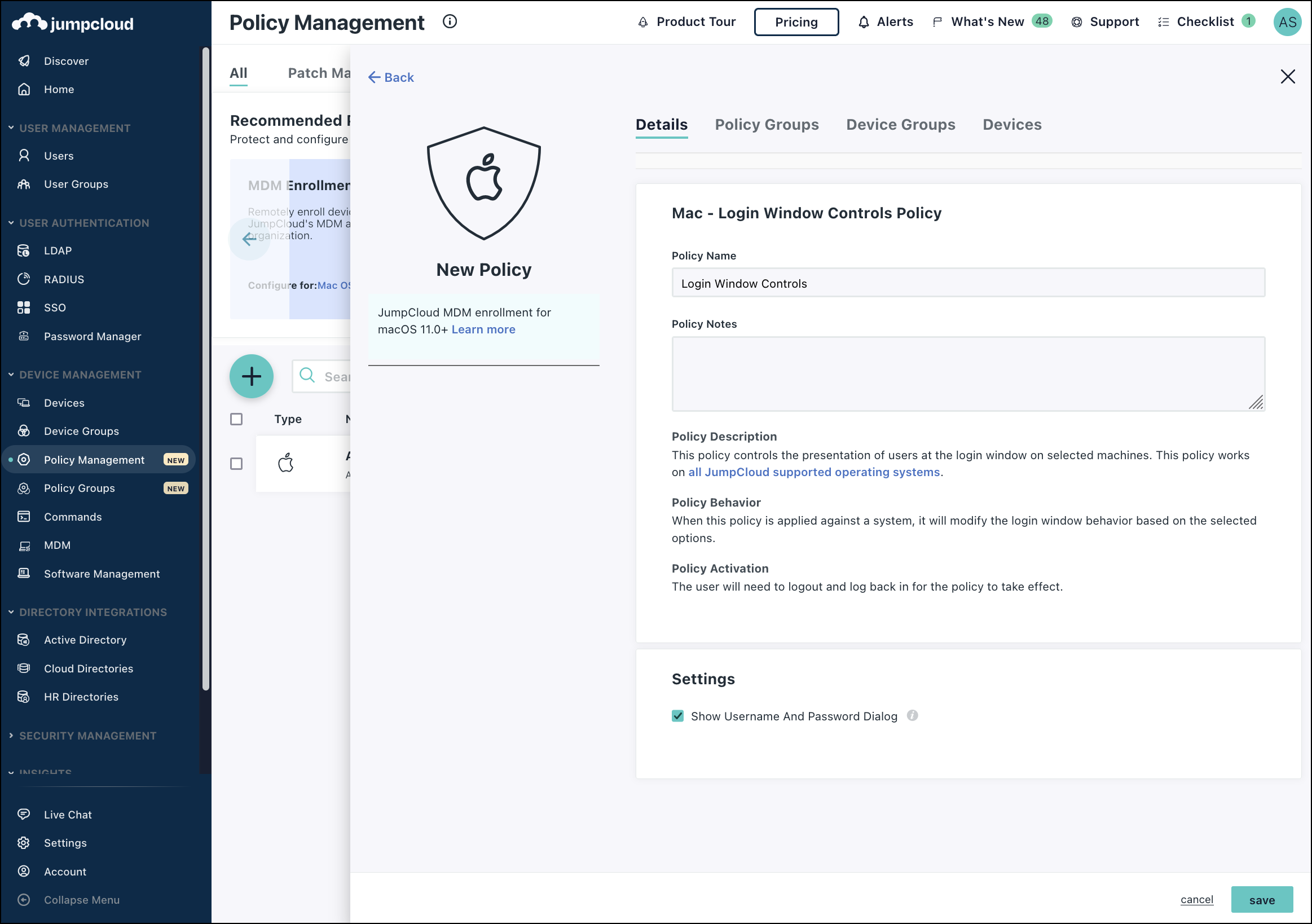This policy controls the presentation of users at the login window. When this policy is applied against a system, it will modify the login window behavior based on the selected options.
To create a Login Window Controls Policy for Mac:
- Log in to the JumpCloud Admin Portal: https://console.jumpcloud.com/login.
- Go to DEVICE MANAGEMENT > Policy Management.
- In the All tab, click (+).
- On the New Policy panel, select the Mac tab.
- Select the Login Window Controls policy from the list, then click configure.
- (Optional) In the Policy Name field, enter a new name for the policy or keep the default. Policy names must be unique.
- (Optional) In the Policy Notes field, enter details like when you created the policy, where you tested it, and where you deployed it.
- Under Settings, select Show Username and Password Dialog to disable the viewable username and password dialog login window.
Note:
This policy setting modifies macOS System Settings > Lock Screen > When Switching User.
- (Optional) Select the Device Groups tab. Select one or more device groups where you'll apply this policy. For device groups with multiple OS member types, the policy is applied only to the supported OS.
- (Optional) Select the Devices tab. Select one or more devices where you'll apply this policy.
- Click save.
- For changes to take effect, log out and then log back in to the device.
Back to Top