You can configure a wireless network for your macOS, iOS, and iPadOS devices using this policy. The device must be enrolled in MDM.
Note:
This policy only supports WiFi networks configured with pre-shared key (PSK) authentication. For WiFi networks configured with WPA2 Enterprise (for use with JumpCloud RADIUS for example), see Configure Your WiFi Clients to use RADIUS and Configure EAP-TTLS/PAP on mac & iOS for RADIUS.
To create a macOS or iOS WiFi policy:
- Log in to the JumpCloud Admin Portal.
- In the All tab, click (+).
- On the New Policy panel, select the Mac or iOS tab.
- Select WiFi Configuration from the list, then click configure.
- Under Settings, enter the name of the wireless network for SSID.
- For Encryption Type, choose the type of encryption used by this network:
- WEP
- WPA
- WPA2
- WPA3
- Any
- None
- For Password, enter the WiFi network password. It does not display if your network is not encrypted.
- For Join Network Automatically, select to determine whether the device will automatically join the network.
- For Show Hidden Network, select this to determine whether the network is shown in the list of available networks. If the network does not appear, the user must type in the network name to access it.
- (iOS 18+ & macOS 15+ only) Select Disable MAC Randomization to turn off MAC address randomization for a Wi-Fi network while the device is associated with that network. This feature also shows a privacy warning within System Settings indicating that the network has reduced privacy protections.
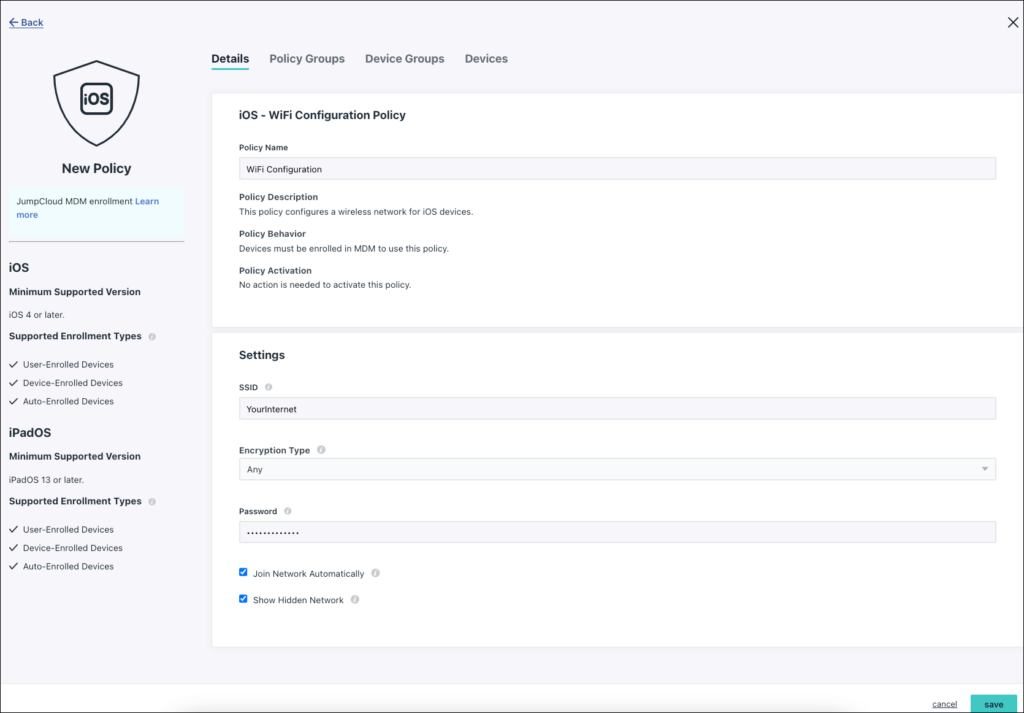
- Click save.
Back to Top