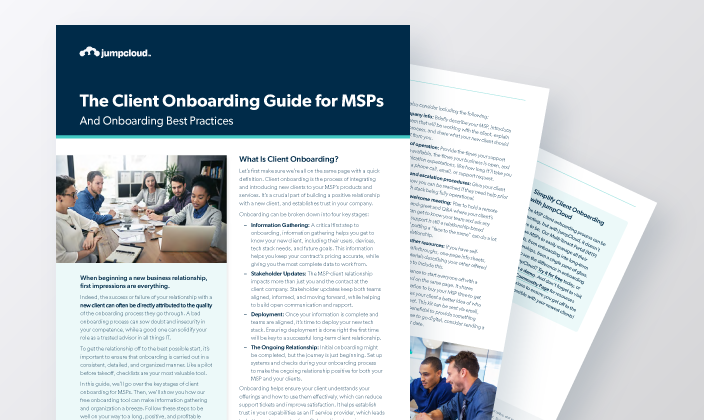When beginning a new business relationship, first impressions are everything.
Indeed, the success or failure of your relationship with a new client can often be directly attributed to the quality of the onboarding process they go through. A bad onboarding process can sow doubt and insecurity in your competence, while a good one can solidify your role as a trusted advisor in all things IT.
To get the relationship off to the best possible start, it’s important to ensure that onboarding is carried out in a consistent, detailed, and organized manner. Like a pilot before takeoff, checklists are your most valuable tool.
In this guide, we’ll go over the key stages of client onboarding for MSPs. Then, we’ll show you how our free onboarding tool can make information gathering and organization a breeze. Follow these steps to be well on your way to a long, positive, and profitable client relationship.
What Is Client Onboarding?
Let’s first make sure we’re all on the same page with a quick definition. Client onboarding is the process of integrating and introducing new clients to your MSP’s products and services. It’s a crucial part of building a positive relationship with a new client, and establishes trust in your company.
Onboarding can be broken down into four key stages:
- Information Gathering: A critical first step to onboarding, information gathering helps you get to know your new client, including their users, devices, tech stack needs, and future goals. This information helps you keep your contract’s pricing accurate, while giving you the most complete data to work from.
- Stakeholder Updates: The MSP-client relationship impacts more than just you and the contact at the client company. Stakeholder updates keep both teams aligned, informed, and moving forward, while helping to build open communication and rapport.
- Deployment: Once your information is complete and teams are aligned, it’s time to deploy your new tech stack. Ensuring deployment is done right the first time will be key to a successful long-term client relationship.
- The Ongoing Relationship: Initial onboarding might be completed, but the journey is just beginning. Set up systems and checks during your onboarding process to make the ongoing relationship positive for both your MSP and your clients.
Onboarding helps ensure your client understands your offerings and how to use them effectively, which can reduce support tickets and improve satisfaction. It helps establish trust in your capabilities as an IT service provider, which leads to better customer retention. Onboarding also gives you a chance to assess your client’s unique tech and compliance needs, and create the ideal tech stack to meet those needs.
Using the MSP Onboarding Tool
Now that you know what onboarding is and why getting it right is so critical to your success as an MSP, let’s take a closer look at each key stage, and how our free onboarding tool can help.
If you haven’t downloaded the tool yet, download it now so you can follow along as we walk you through this guide. Each client will have their own copy of this document as part of their onboarding information.
Note: the tool works seamlessly with JumpCloud, but it can be used regardless of your core MSP platform or your current workflow.
Information Gathering
Collecting information isn’t the most exciting task you will carry out within your MSP, but it’s one of the most important. Your new client may not initially have all the information you need readily available, so aim to have this section complete within 10 days of your first onboarding meeting.
Checklist
The onboarding checklist will first open to a tab titled “Onboarding Process: Checklist.” Consider this sheet your timeline of the events you will need to complete before a client is considered onboarded and active. If you don’t have set deadlines for each step of the onboarding process, pull out your calendar and make them now to hold yourself accountable! Then, click “Begin” at the top to start the Information Gathering process.
Client Information
This cursory information may have been gathered during the pre-sales process, but it’s a good idea to confirm it with your client once the Managed Services Agreement (MSA) is in place, in case they have different contacts for ongoing MSP management.
If you aren’t using our onboarding template, make sure you collect the following client information:
- Legal company name
- Legal company address
- Addresses of any additional company premises
- Initial number of users
- Entry to premises procedures (access codes, etc.)
- Main contact information
- Technical contact information
The onboarding template breaks these fields down into sub items, and also includes other optional fields to account for all initial information you’ll need.
Note that one of the checklist items is to get sign-off on the Service Level Agreement (SLA), where you’ll share the schedule of response times with your client. Now is a good time to make sure the client has read the SLA and is clear on the expectations before moving forward.
After this sheet is completed, click, “Next Step.”
Users and Groups
The next piece of information you’ll need (or need to develop) is a list of your client’s users, teams, departments, and user groups. This data will be critical to building the right tech stack based on your client’s organizational complexity and size, and for assigning the right users the right permissions prior to deployment.
In the onboarding tool, you’ll first want to list all your client business’ departments, and then the teams (if any) within each department. Then, you can create various user groups based on the assets and resources those teams and departments need to access.
Once you have a complete list of employees from your client, you’ll list those names under “User Setup,” and select the correct department, team, and group permissions for each user. This gives you a single sheet from which to view every user’s workgroup and device groups.
Say, for example, your client just hired a new Creative Director, Bob Smith. Bob will work for the marketing department, on the design team. And since he’s a director, he’ll be assigned the “Director” user group, which has more clearances and access to more company applications. Segmenting each user by their titles and clearances makes bulk permissioning easier prior to deployment.
After you’ve completed this tab in the spreadsheet, click “Next Step.”
Inventory (Hardware)
Once you have a list of all users, you need to know which hardware and devices they’ve each been assigned. This step can be a little more difficult with the increase in remote working, as it’s often not practical to visit every user’s remote location. But if you charge your clients on a per-device scale, this information impacts your bottom line, and either way, an accurate tally of every device is often mandatory for security compliance.
The Inventory tab in our onboarding tool is designed to collect a detailed inventory of all client hardware, including computers, networking equipment, servers, and printers. You can note which user is assigned to each computer and which device groups the computers belong to. Tracking network equipment and printers will help you when calculating pricing and configuring the MDM.
After you’ve completed this tab in the spreadsheet, click “Next Step.”
Inventory (Services)
You will also need to inventory all of your client’s non-user-specific services, e.g., domain registration, web hosting, DNS, certificates, and ISP. Tracking this information will help you maintain the registrations for these services.
It’s especially important during this step to check if there are any near-time renewals you need to be aware of, so they don’t expire on your watch. You should have an accurate accounting of the client’s domain records, where their email and website are hosted, SSL certificate information, any AWS instances, their ISP information, and their VOIP/telephony information as well as any other SaaS or hosting services they employ.
You will need to be added to these accounts as an admin, so review these services carefully to make sure you can make necessary changes or receive notifications with plenty of time to renew or change them before they expire.
After you’ve completed this tab in the spreadsheet, click “Next Step.”
Apps
You may think you have everything you need at this point, but in our increasingly digital world, there’s one other element you need to keep track of: applications.
You will need a complete list of the apps that are currently allowed (via self-service), the apps that are required by the company, and the ones that are restricted by the company. This list is critical for managing and preventing shadow IT instances, and for complete device oversight. While your client may or may not have a list already, it’s critical that you create one, and keep it up to date throughout your management relationship.
This is the last tab in our onboarding spreadsheet. Clicking “Checklist” will take you back to the beginning page of due dates. If in Excel, be sure to click “save” before you move on!
Stakeholder Updates
Once your initial onboarding information gathering is complete, it’s time to define the MSP team members who will manage your new client, hold an internal team sync, send a client welcome kit, and schedule a second onboarding meeting.
Hold an Internal Team Meeting
Update your internal team on the new client. If you have dedicated employees for each account, keep the meeting to just these people. If your whole MSP works on every client, hold a company-wide sync. Involve the entire team who will manage the client, including engineers and the sales team responsible for the contract.
Discuss topics such as:
- What does the client do? Understanding the client’s business gives your support crew context on what questions or needs the client may have, and tells your engineers what kind of infrastructure to expect.
- Why did they look to use your MSP? Highlighting the reason the client chose you gives your team context on what to focus on when communicating with the client.
- Why did they leave their last MSP? If your client came to you from another MSP, share why they left with the team. If it was cost-based, sales can focus on keeping prices accurate — this client should have no surprises in their monthly bills (that’s where an accurate inventory is of critical importance). If it was user experience, engineers know to focus on training and ease of operation. If it was customer service, your support reps know to prioritize speedy handling of any issues.
Give an overview of the client’s IT setup, and cover any specific areas that are non-standard, too. The purpose of this meeting is to get the team ready to support the client, and understanding their business and priorities will help.
Send a Welcome Kit
Welcome kits can take many forms, from a “Welcome Box” full of your company swag, to an email containing a PDF guide, to everything in between. Regardless of the approach you choose, make sure the kit includes information specifically created for the client’s users, like contact info for how they can easily reach their MSP contact, or a path to the help desk. You can also consider including the following:
- Company info: Briefly describe your MSP, introduce the team that will be working with the client, explain your process, and share what your new client should expect from you.
- Hours of operation: Provide the times your support reps are available, the times your business is open, and communication expectations, like how long it’ll take you to return a phone call, email, or support request.
- Support and escalation procedures: Give your client steps for how you can be reached if they need help prior to your tech stack being fully operational.
- Invite to a welcome meeting: Plan to hold a remote video meet-and-greet and Q&A where your client’s employees can get to know your team and ask any questions. IT support is still a relationship-based business, and putting a “face to the name” can do a lot to build that relationship.
- Links to your other resources: If you have self-guided video walk-throughs, one-page info sheets, or marketing materials describing your other offered services, feel free to include this.
A guide like this is a chance to start everyone off with a positive experience, and on the same page. It shares frequently asked information to buy your MSP time to get up and running, and gives your client a better idea of who you are and what to expect. This kit can be sent via email, but sometimes it’s more beneficial to provide something tangible. Even if you choose to go digital, consider sending a physical follow-up at a later date.
Deployment
You have all the info your engineers need to set up your client’s new tech stack, everyone has met one another, and now it’s showtime! Deployment is when all your preparation, organization, and planning comes together to create an amazing first impression.
Deploy Your RMM Agent/Monitor
Now is the time to deploy your monitoring system.
Depending on the previous MSP, there may be other agents installed which need to be removed first. We recommend installing your agent and uninstalling the legacy systems before connecting them to your PSA (ticketing) system. Otherwise, you may be inundated with a huge influx of support tickets saying alerts haven’t been configured correctly, or systems are in a poor state of management — which isn’t the impression you want to give your new client during deployment.
Deploy Your MSP Stack
Use your onboarding checklist to help you design your new client’s tech stack, and ensure your products cover all their stated needs. Look for any legacy software that the previous MSP may have left behind that needs to be removed before deploying your stack, then go live.
Deploying your tech stack will likely include some or all of the following:
- Installing your endpoint protection solution
- Removing the old endpoint protection solution
- Deploying your email content filtering solution (allowing time for DNS records to update)
- Deploying your web content filtering solution (via DNS or router)
- Deploying password management
- Configuring patch management
- Configuring remote assist
Password Changes
Once your tech stack has been employed, you’ll need to change all administrative passwords as soon as possible. During stack development and deployment, admin passwords are often shared with multiple employees, which increases the attack surface and reduces security.
Ensure you change passwords for:
- Network switches
- Microsoft 365 Administrator
- Firewall
- Routers
- Network-attached storage (NAS)
- Printers
- Applications (SQL, etc.)
- Domain administrator (for Active Directory users)
Change these passwords to a secure, complex password completely distinct from the one used during setup. If possible, enable multi-factor authentication (MFA), single sign-on (SSO), and password management to further secure these credentials.
Configure PSA/Documentation Solutions
Once you are confident that your RMM alerts are manageable it is time to connect them to your PSA to give you confidence that no issues are being missed and that your identity and/or device counts are correct and confirmed on your contract. By this point, you should have a pretty complete picture of your client infrastructure.
As you begin to import devices to your PSA, ensure each device and asset is associated with the correct service-level agreement. A router, for example, may have a 24/7 contact with 2-hour response time, whereas desktops may be Monday-Friday 9-5 only. This ensures all tickets are routed to the correct queue so the SLA is met.
The Ongoing Relationship
So, your client is officially on board…now what? Maintain regular communication to ensure no issues are being missed and that you are proactively handling complaints or problems.
Meet Again at the One-Month Mark
After around one month, meet again with your internal team to see how managing the new client is going. Identify and address any issues that have come up, trends you’re seeing, or positive client feedback.
Once you’ve synced internally, hold a check-in meeting with the client, too. Ask for feedback, wins, and any issues they’re experiencing to get an accurate read of how they’re feeling about everything. Identifying any stumbling blocks early on helps prevent any problems from building, and ensures the relationship gets off to the best possible start.
Send a Regular Executive Summary
Once the contract is up and running, it’s vital that you’re able to continuously demonstrate the value your MSP brings to the client.
If all is going well, the client may not have much need to contact you, but it’s important for retention that they keep you top of mind. This is where a regular (weekly or monthly) executive summary can help.
Submit a summary email on a regular cadence with information like patch statuses, security updates, the number of tickets that have been opened/resolved since your last update, etc. This helps you demonstrate your value to the client, and gives them visibility into the behind-the-scenes effort they may not otherwise be privy to.
Quarterly Business Reviews (QBRs)
Plan to meet face-to-face with your client at least once a quarter to ensure you stay in touch. These meetings give you an opportunity to see what your client is forecasting for their next quarter, and plan for any growth or company shrink they’re expecting. They’re also a great chance to further deepen your relationship, and to offer any advice or suggestions on how your client can continue to grow and improve their IT stack.
Simplify Client Onboarding with JumpCloud
The MSP client onboarding process can be daunting, but with JumpCloud, it doesn’t have to be. Our Multi-Tenant Portal (MTP) allows MSPs to easily manage all their clients, from onboarding into long-term relationships, from a single pane of glass. Want to see the difference in onboarding with JumpCloud? Try it for free today, or schedule a demo. And don’t forget to visit our MSP Community Page for resources and discussions to ensure you get off to the best start possible with your newest clients!