Prerequisites:
- See Use Cloud LDAP to obtain the JumpCloud-specific settings required below.
Note:
These settings were last qualified on July 24, 2017 using WordPress 4.7.5 and ldap-login-for-intranet-sites.2.7.zip.
LDAP Configuration
When using the miniOrange LDAP/Active Directory Login for Intranet sites plugin with WordPress, the following are the basic settings to configure authentication with JumpCloud's hosted LDAP service.
- Enable LDAP login: Checked
- LDAP Server: ldap://ldap.jumpcloud.com:389
- Enable TLS: Checked
- Service Account DN: uid=LDAP_BINDING_USER,ou=Users,o=YOUR_ORG_ID,dc=jumpcloud,dc=com
- Service Account Password: LDAP_BINDING_USER_PASSWORD
- Search Base(s): ou=Users,o=YOUR_ORG_ID,dc=jumpcloud,dc=com
- LDAP Search Filter: (&(objectClass=inetOrgPerson)(uid=?))

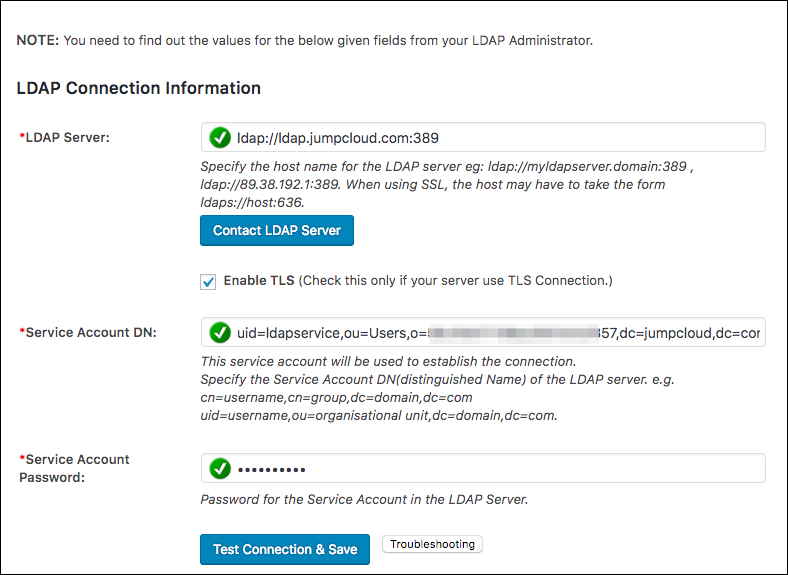

Role Mapping (LDAP Group Membership)
With the plugin, you also have the ability to grant WordPress Roles based on membership with LDAP groups.
- LDAP Group Name: LDAP_GROUP_NAME
- LDAP Group Attributes Name: memberOf
To leverage LDAP Groups, see Create an LDAP Group.

Attribute Configuration:
- Email Attribute: mail
- Phone Attribute: homePhone, mobile, telephoneNumber (Work), or pager (Work Mobile)
- First Name Attribute: givenName
- Last Name Attribute: sn

Back to Top