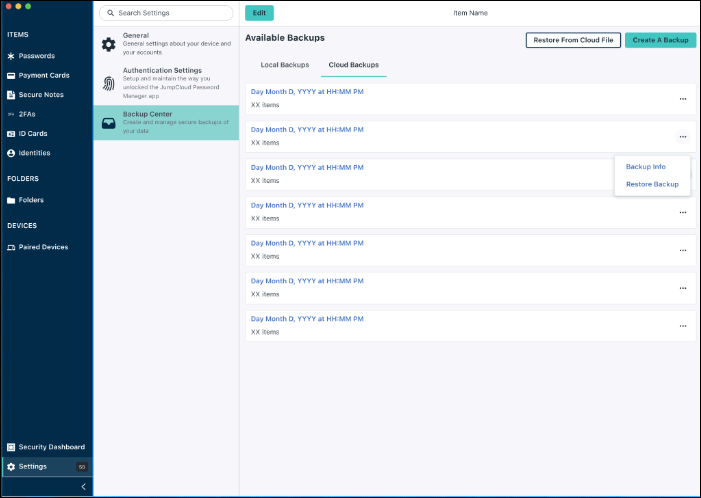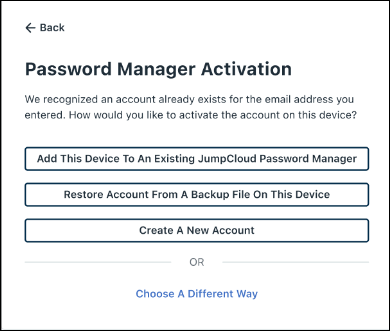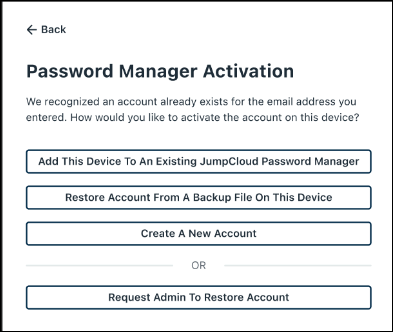If enabled by admin, your JumpCloud Password Manager data will have a cloud backup in addition to the automatic backup stored on your device. Cloud Backups minimize the chance of data loss. The cloud backup is encrypted and requires a private decryption key, stored by the admin, to restore the backup.
Once cloud backups are enabled in the admin portal, it will be available in the desktop app (Mac, Windows, or Linux). Restore from cloud backup is not available on the mobile app.
Restoring from Cloud Backup
In the Desktop App
- On the desktop app, go to Settings > Backup Center > Cloud Backups tab.
- You can select to restore from a specific backup, or can use the Restore from Cloud File button and then select the specific backup to use.
- Once a restore has been requested, a badge indicates the request and you will have the option to cancel the request. Only one restore can be requested at a time, so if you accidentally requested the wrong backup file, you need to cancel and initiate a new request.
During Reactivation
When you are reactivating your Password Manager account on a device, a new option flow is available.
- Continuing with the restore workflow sends a notification to your admin; you also get a verification email and are prompted to create a new PIN.
- Navigating to Settings > Backup Center > Cloud Backups shows the request badge just as if you had initiated the request from the desktop app.
When an admin approves the restore request, the items get restored on your desktop app.