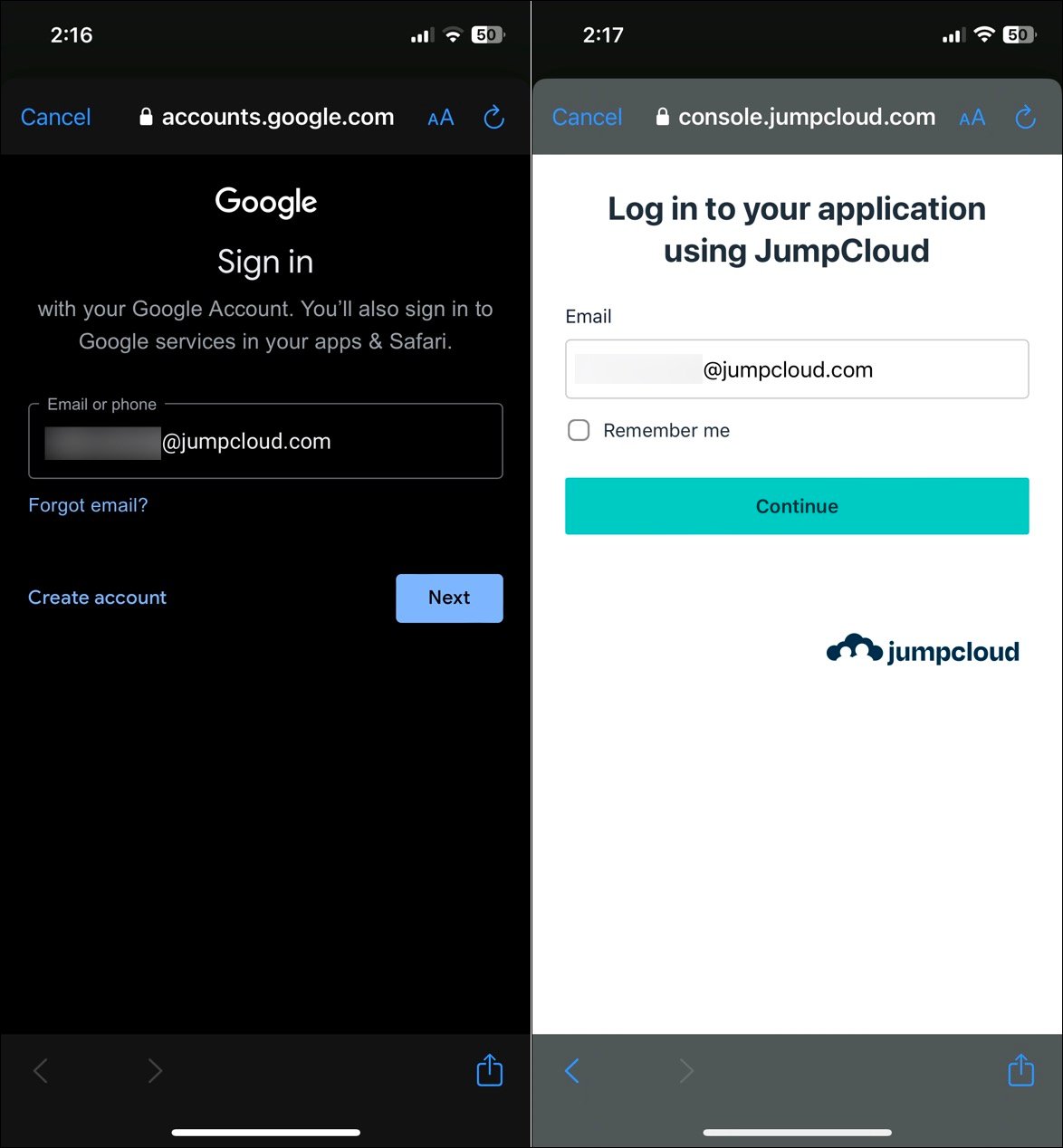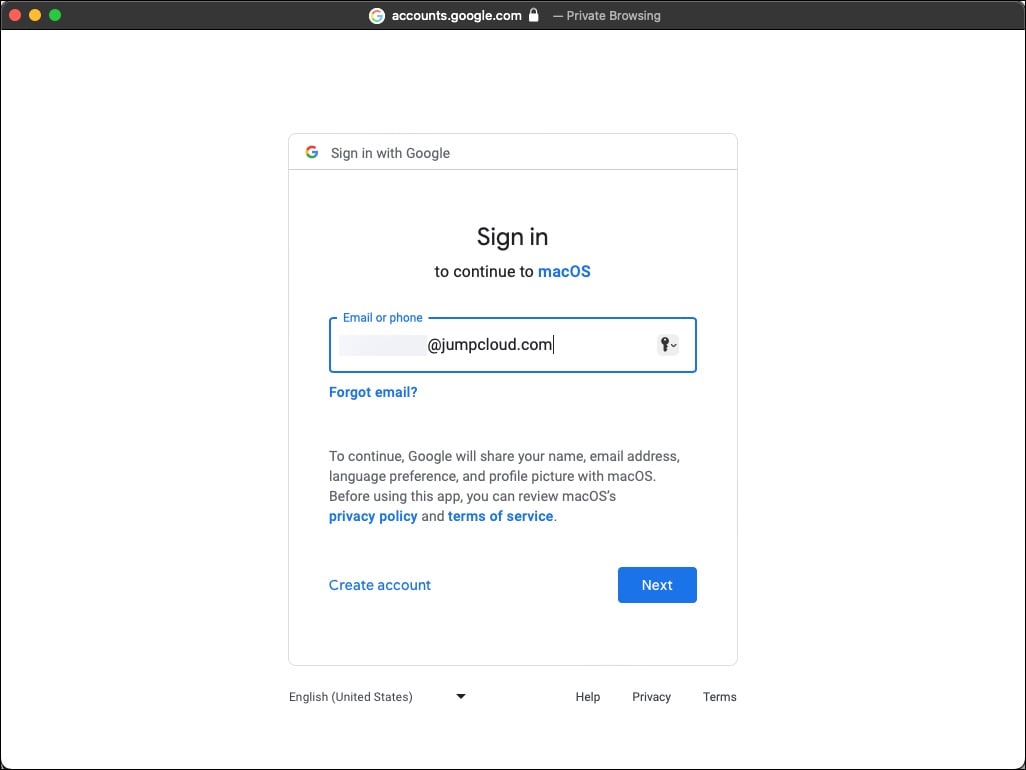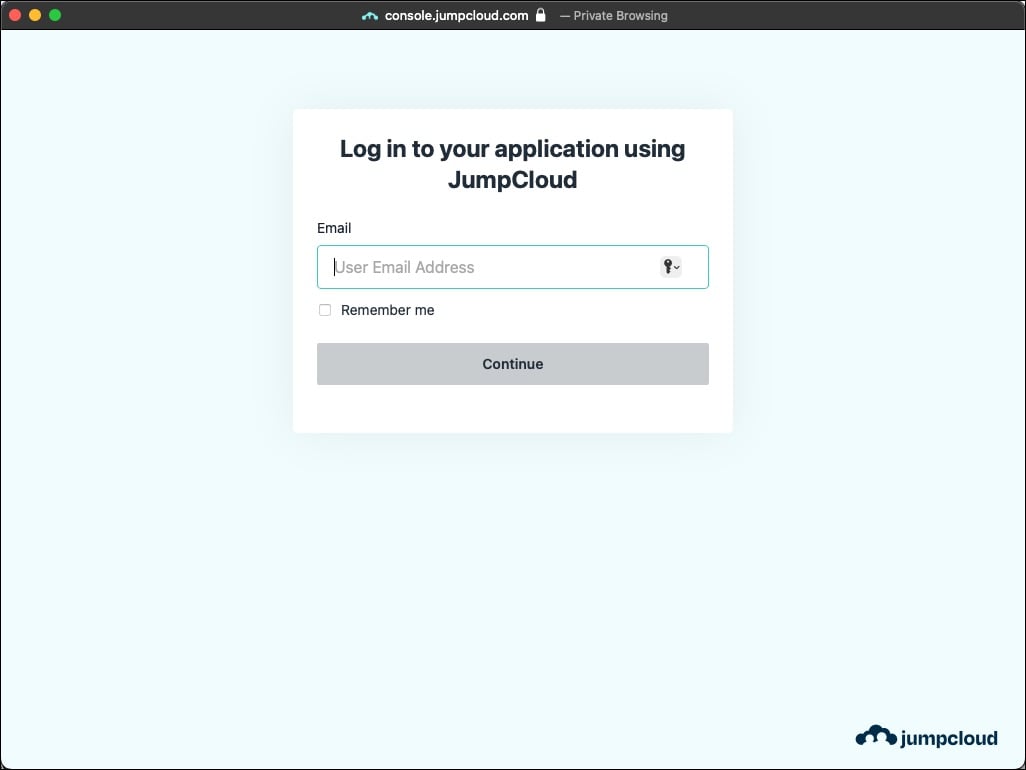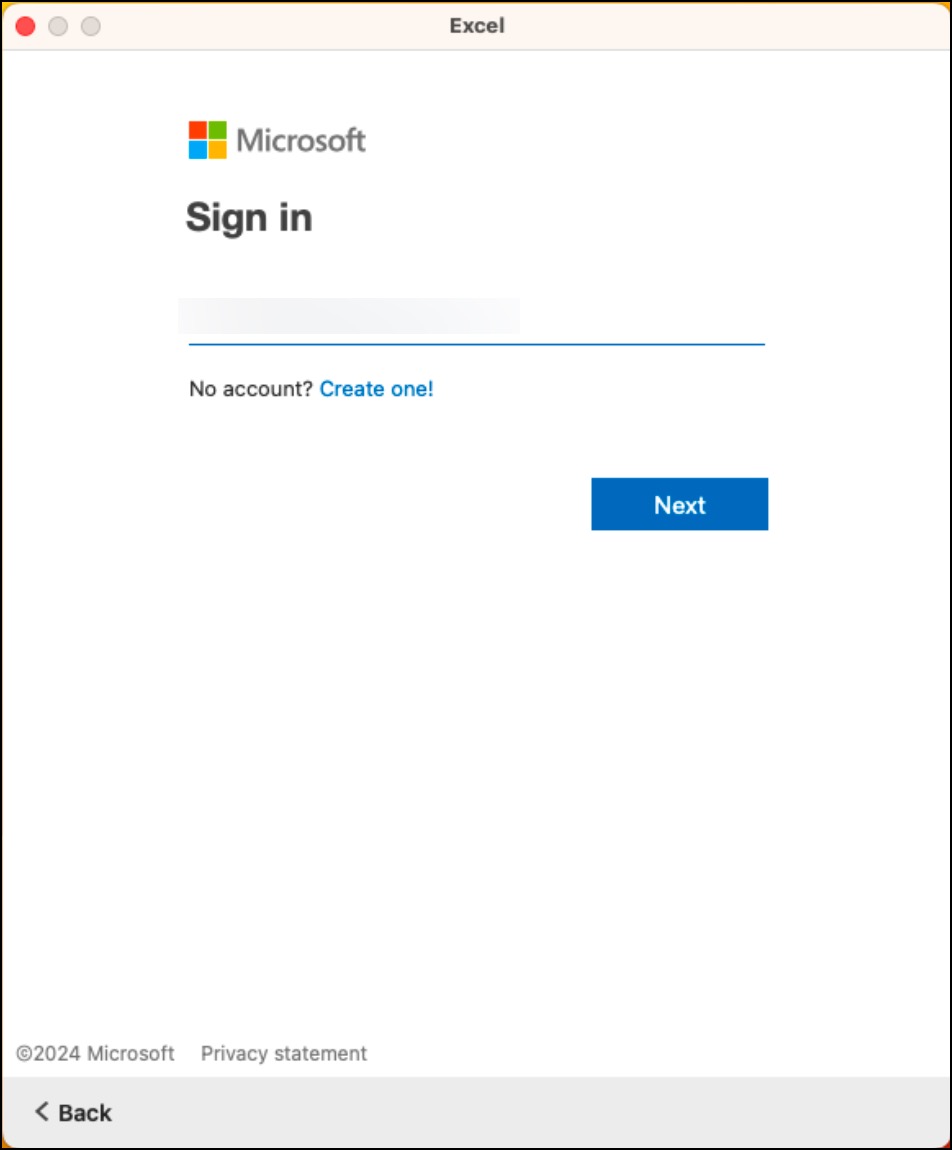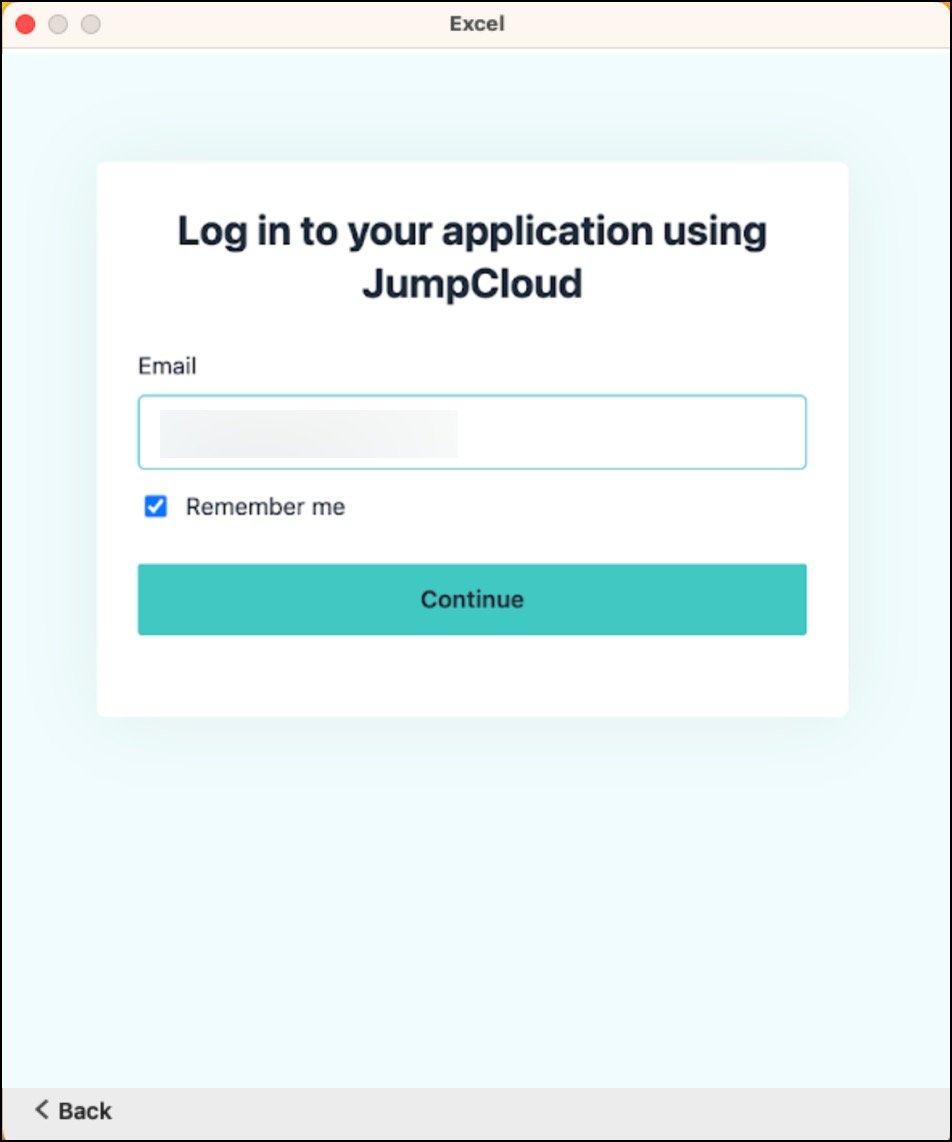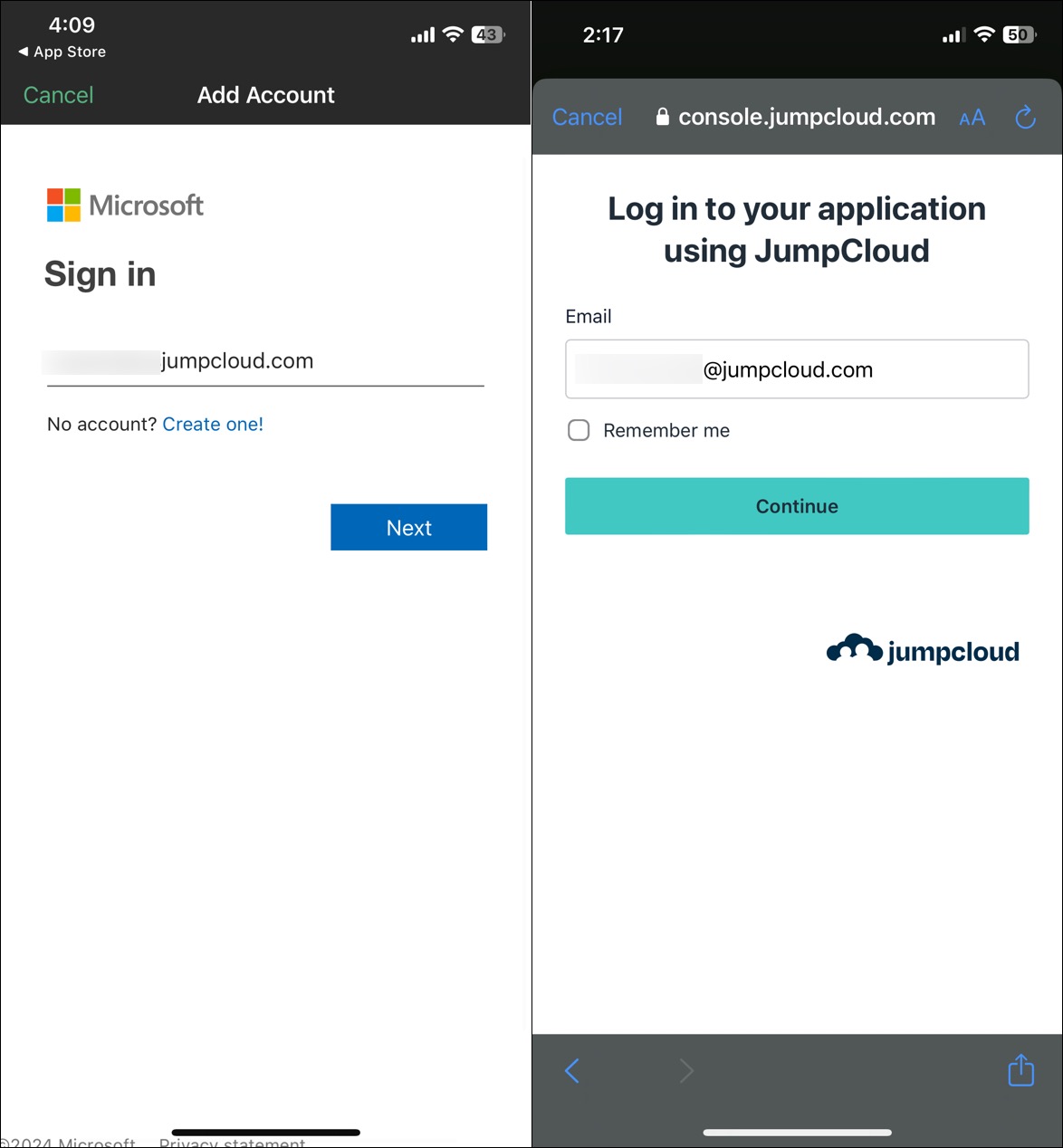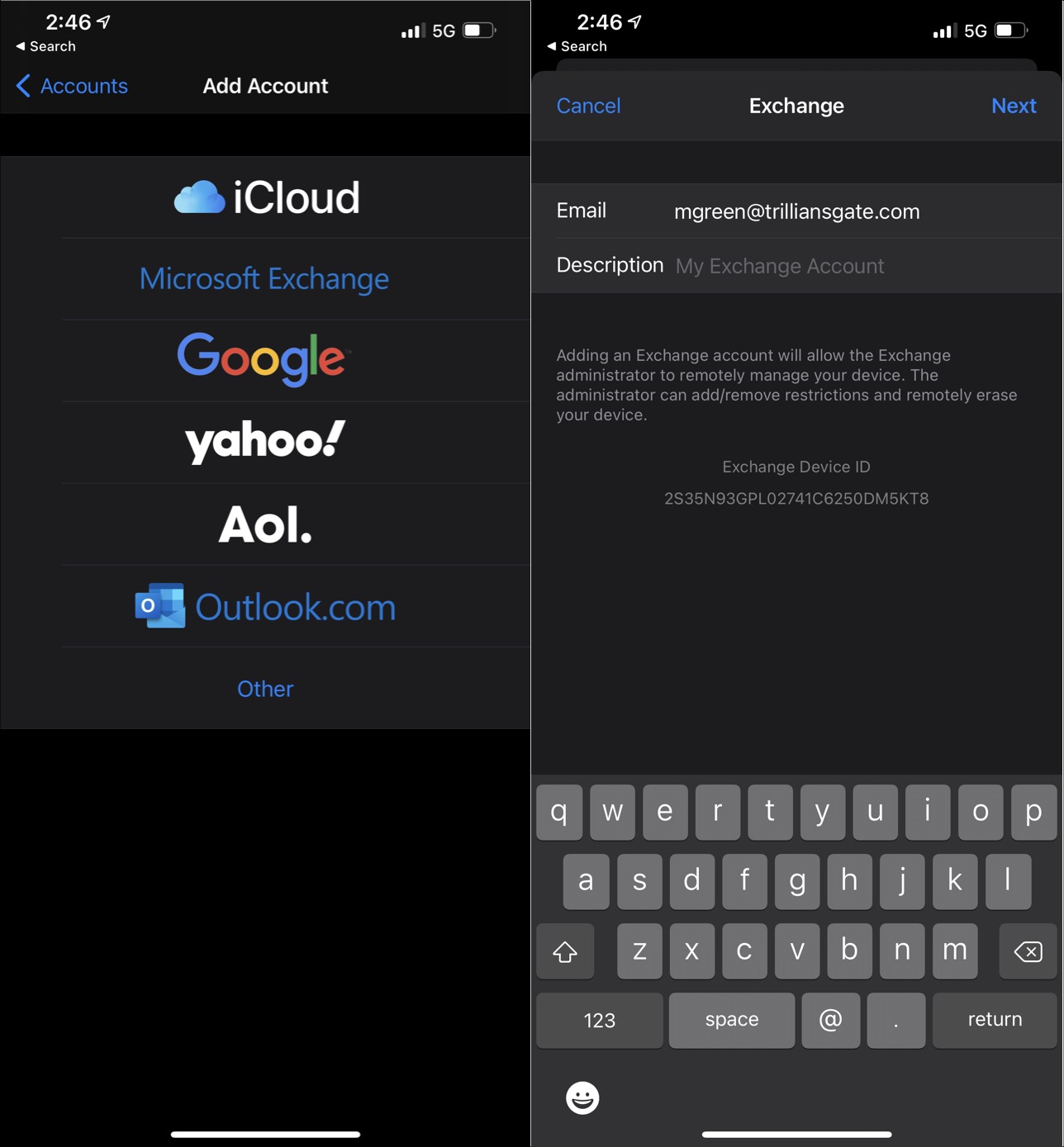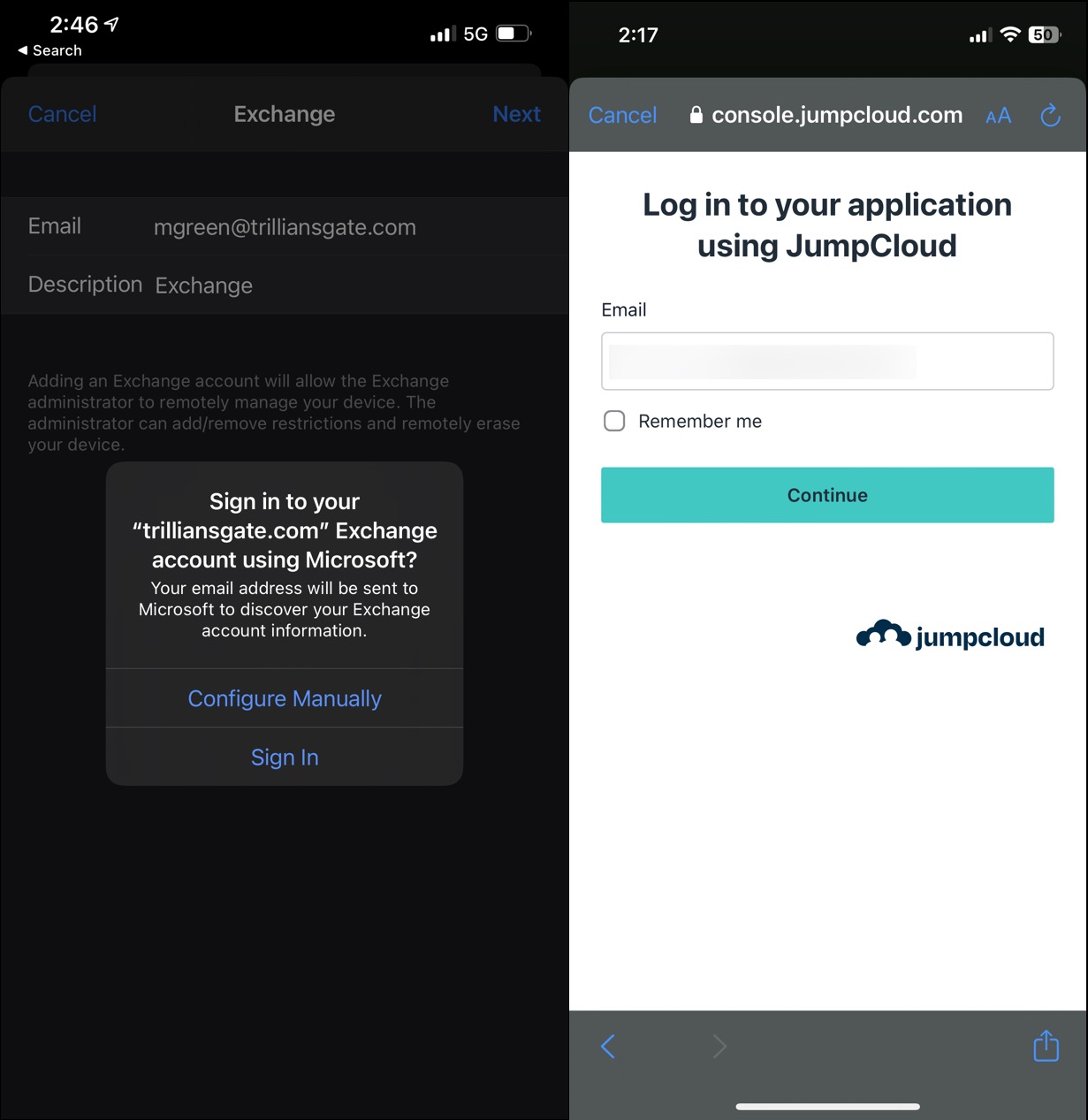This article illustrates the sign in experience for Google Workspace (GWS) and Microsoft 365 (M365) when SSO is enabled in JumpCloud.
The following are examples of the SSO experience on mobile and desktop devices. You'll need to consult your application vendor to determine whether this experience is the same for your particular SSO application.
Google Workspace App SSO Behavior
Mobile App with GWS SSO
Users are redirected to JumpCloud from the app in order to enter their JumpCloud Credentials as shown below.
Once a user is logged in on one Google app, they are also authenticated and logged in across all other apps.
macOS Mail Client with GWS SSO
Once a user selects Google for authenticating their mail client, they will be then be redirected to JumpCloud to complete their authentication.
Microsoft 365 App SSO Behavior
Desktop App with M365 SSO
Users are redirected to JumpCloud directly from the application to enter in their credentials.
Mobile App with M365 SSO
Users are redirected to JumpCloud directly from the application to enter their credentials.
iOS Mail Client with M365 SSO
Users are redirected to JumpCloud from the iOS Mail Client. On the device, navigate to Settings > Mail > Accounts > Exchange. Enter your email address and a Description, and then click Next.
Click Sign In which will trigger the Safari redirect to the JumpCloud User Portal.